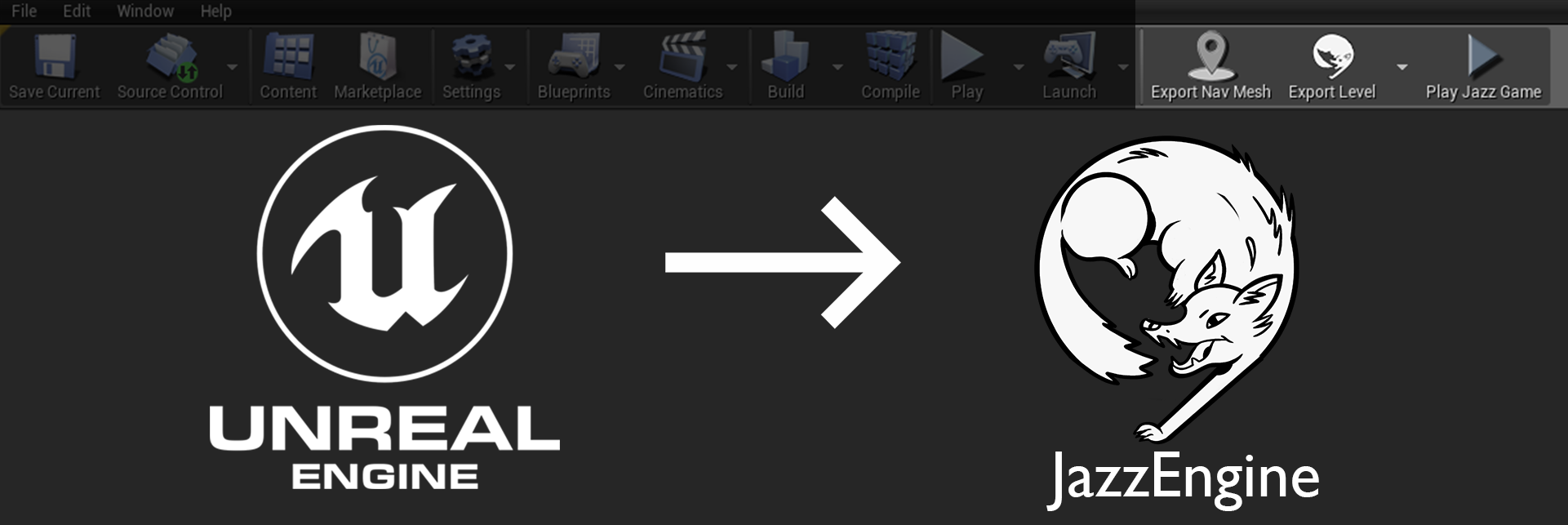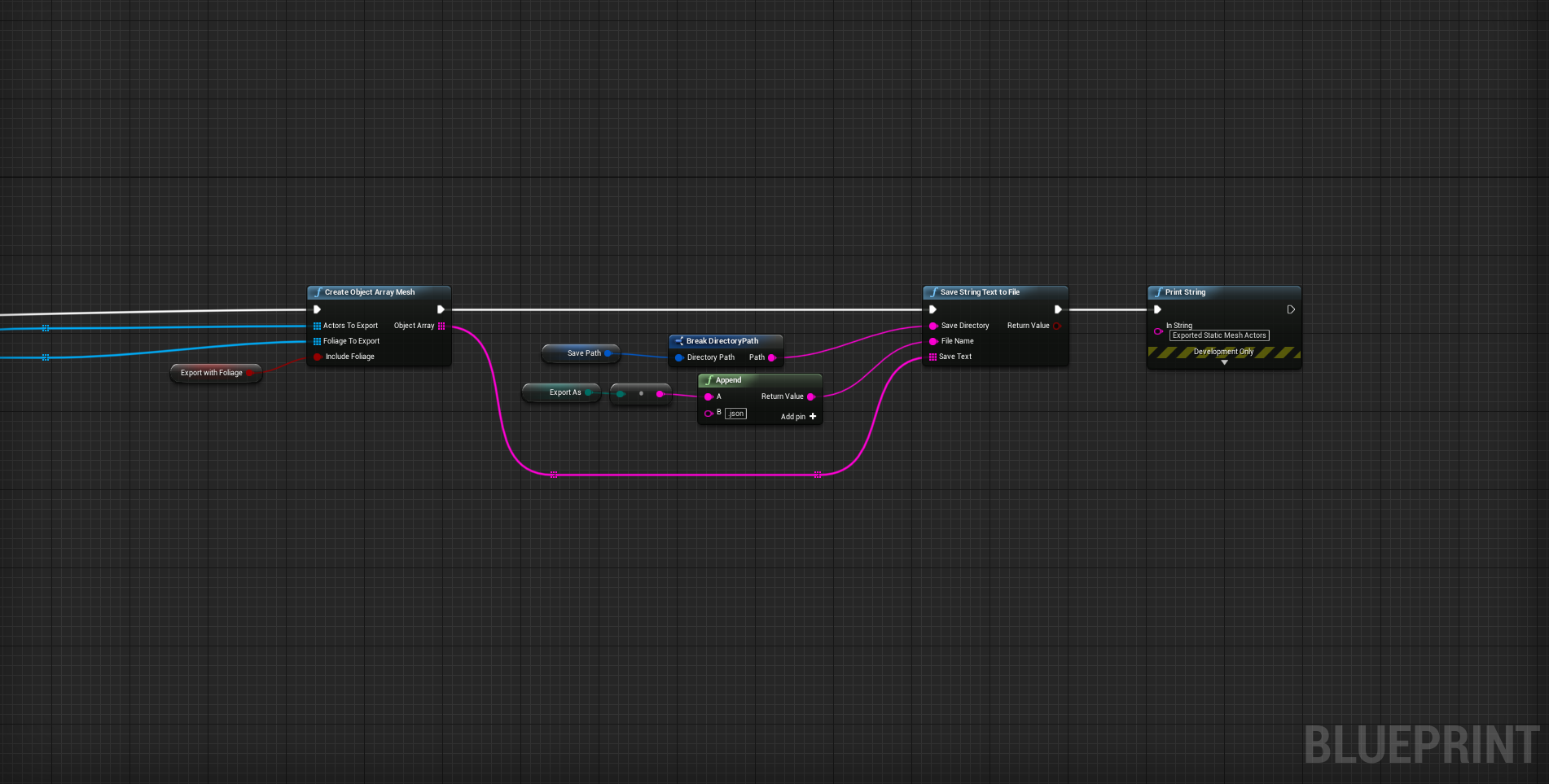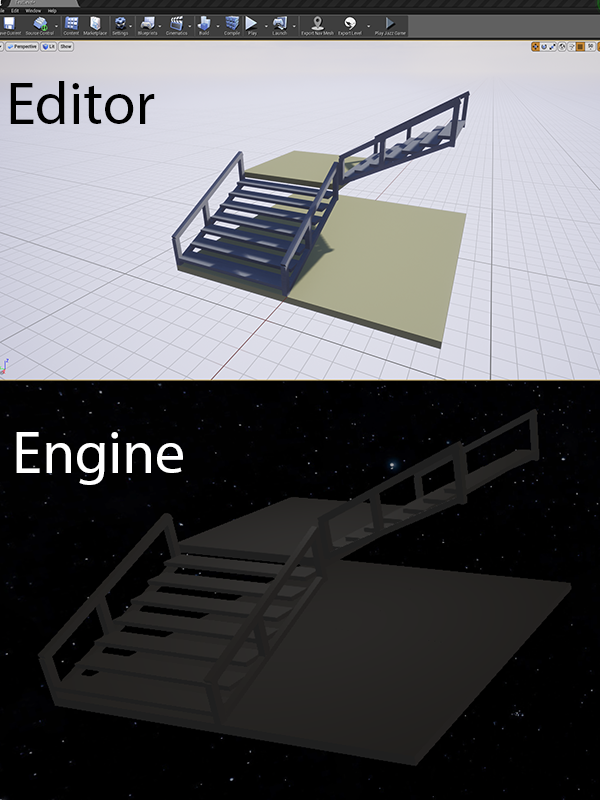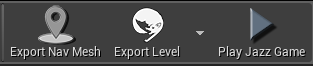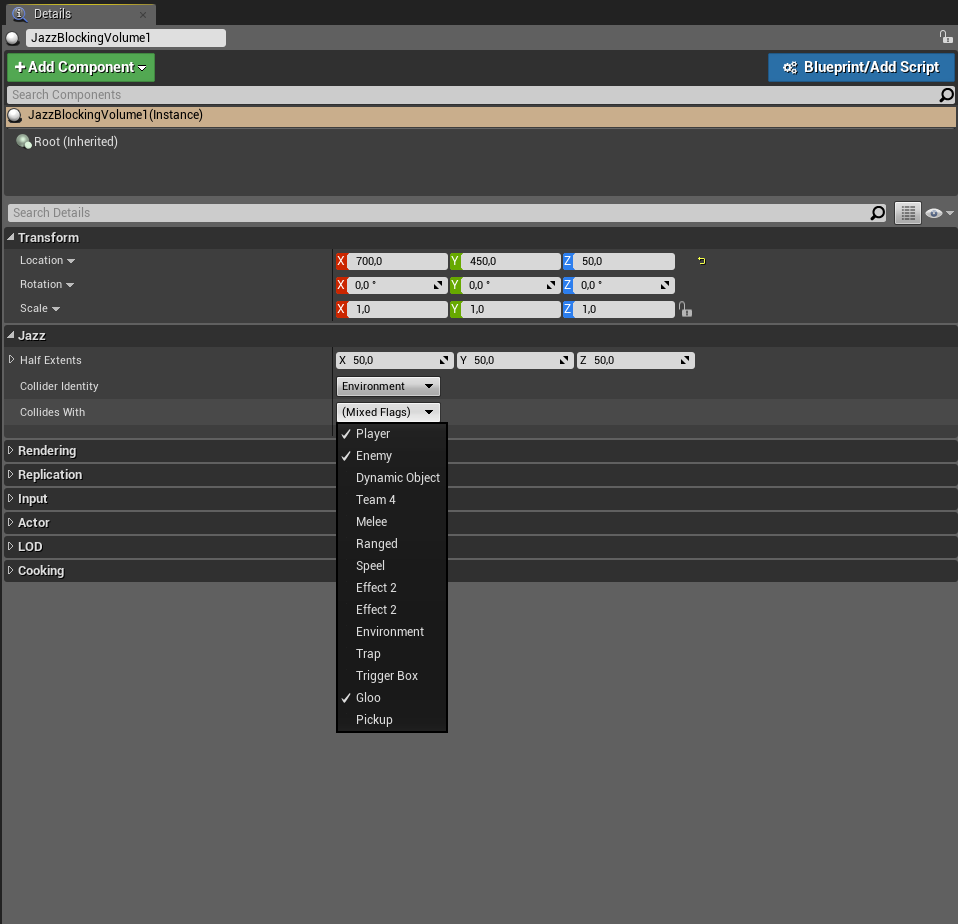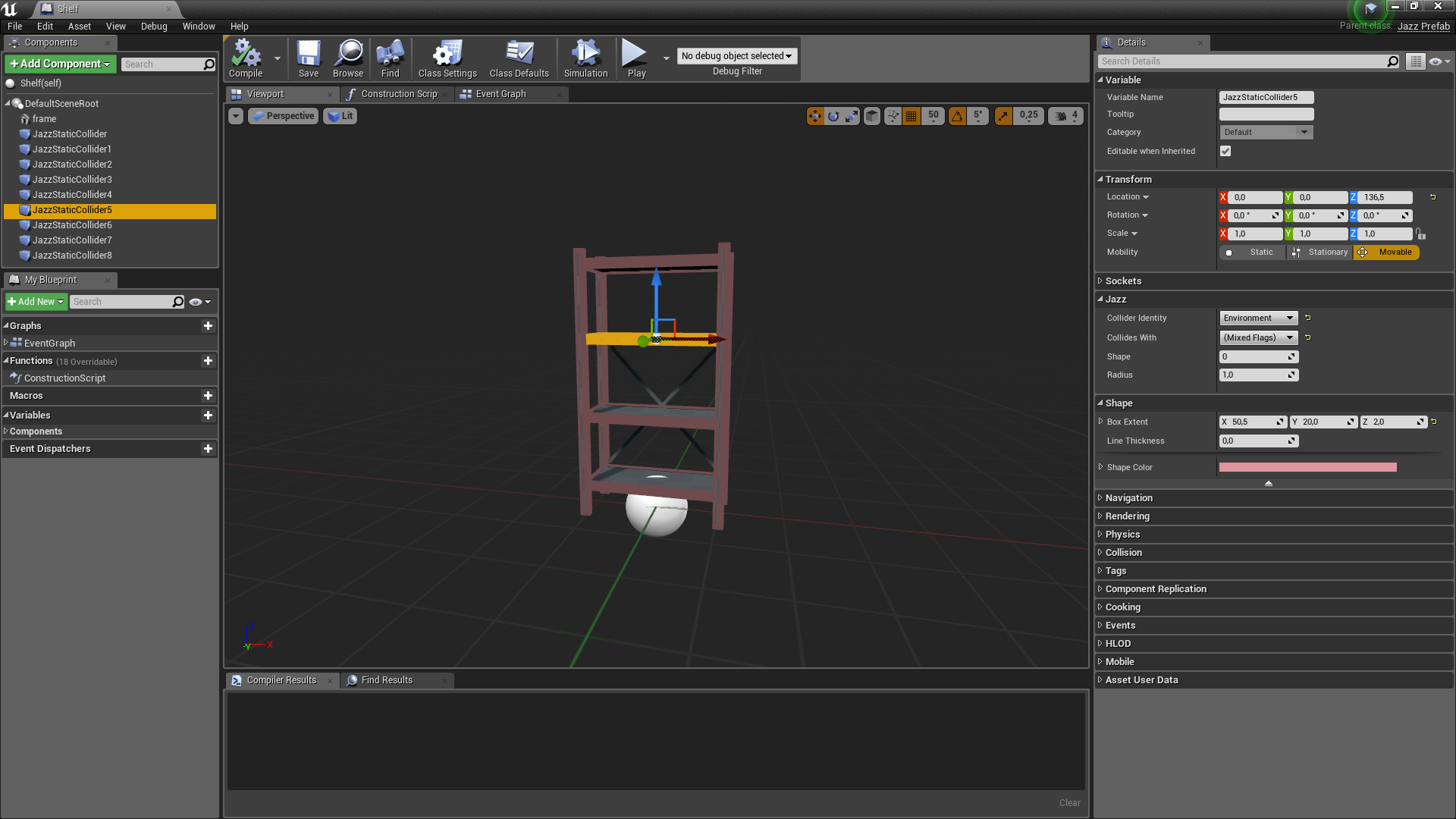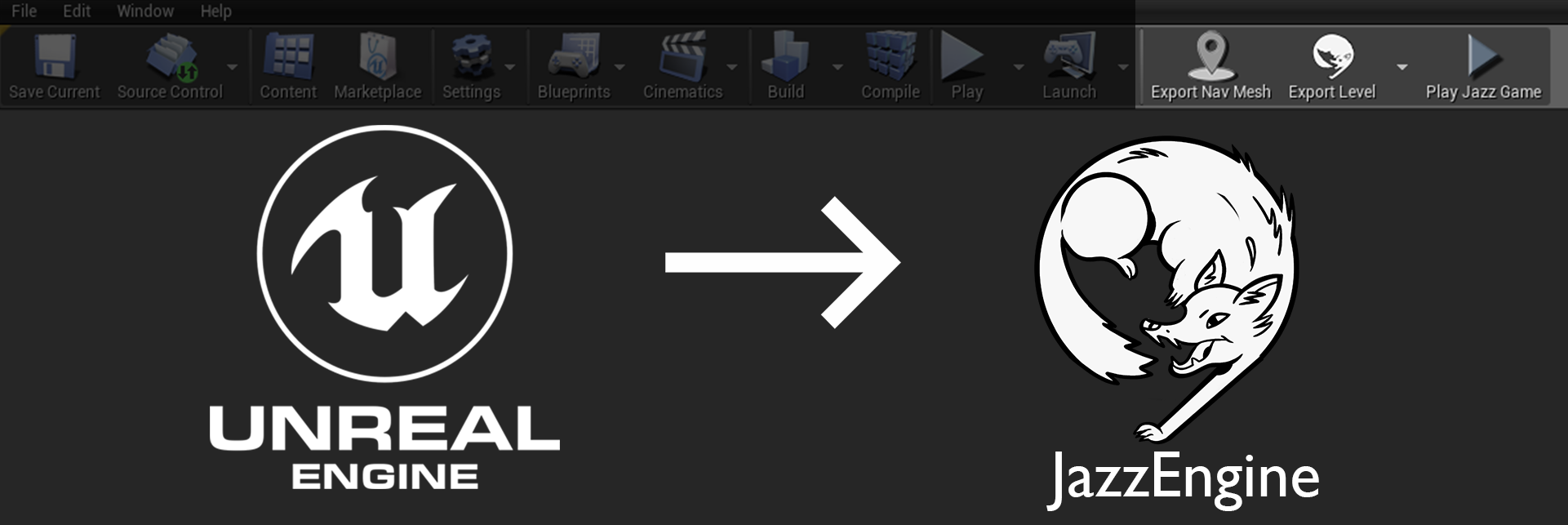Custom Actors
Since our engine often uses actors that do not exist in Unreal, I have had to make a lot of custom actor. These actors will have the data needed for our engine and only exposes relevant values to the designers in an easy to use fashion. For instance, our collision flags use a bitmasked int to represent what can collide with what however remembering different numbers for different collisions is not very user friendly. So, I made a bitmasked enum in the editor that appears as a drop-down menu with readable names such as "player" and "enemy". This allows designers to easily see what flags should be active. When we export objects with collision, I can get the get the actual value of the enum and it will correspond with the same int as used by the engine.
Blocking Vloume: Volumes that provides collision to the game. Collision flags can be chosen through a drop down menu with human-readable names.
Culling Volume: Volumes that allow for room culling. Each volume has a section represented as a number. If the player is in a volume only objects that are in volumes with the same section number will be rendered.
Waypoints: Objects that help our AI with pathfinding. In the editor they will ray cast to other waypoints to find all possible paths. Our Mimic enemy can transform itself into an object when they reach a waypoint, the objects is defined in the editor.
Prefabs: Objects that are predefined by a prefab file. They are mainly used to easily create groups of common objects. They use custom components that work well with the engine. A prefab can be generated in Unreal through the blueprint editor in the same way you make normal blueprint classes. When exported the plugin will look at all its components, format them to JSON and save into our game data.